Shipping several orders at once from Poshmark can be daunting! I have been using this foolproof shipping method for more than a year with ZERO mistakes. No switched labels, wrong items, or unseen flaws.
What makes this process so “foolproof?” I take my time on each sale and only focus on one at a time. I discourage you from printing out all your labels at the same time because that leaves room for error. Did you match the right label to the right item? Do you have to double-check? Do you spend time writing on the back of the label?
This was exactly how I would process multiple sales when I first started reselling. I can’t say it led to a ton of errors, but it definitely took more time and made me worry if I sent the wrong items.
The process I am giving you below works best for me, but I have everything in one room. My shipping supplies, computer, inventory, and printer are all in one place. If you don’t have this, some steps might not make as much sense and I have added alternate options that lead to the same outcome!
Posh Office Foolproof Shipping Method:
- Open “My Sales” in Poshmark.
- Open Airtable in a new tab (I have two screens so I put this on one screen) or your preferred inventory tracker.
- In “My Sales” right-click to open each sale in a new tab.
- Check the order status boxes (this is important for step 11), download the label & print.
- Copy & paste the title of the listing in Airtable search or however you like to find the listing in your inventory records.
- Record the sold listing in your inventory records.
- Locate the inventory number and pull the item.
- Package up your item and take the label off the printer.
- Success!
- Repeat steps 4-8.
- Return to “My Sales” overview page and refresh it. Double-check that all orders say “pending shipment scan” and not “sold.”
Multiple Room Foolproof Shipping Method:
- Open “My Sales” in Poshmark.
- Open Airtable in a new tab (I have two screens so I put this on one screen) or your preferred inventory tracker.
- In “My Sales” right-click to open each sale in a new tab.
- Copy & paste the title of the listing in Airtable search or however you like to find the listing in your inventory records.
- Record the sold listing in your inventory records.
- Write down the inventory number.
- Repeat 4-6 for each item.
- Pull your inventory from storage using the numbers or descriptions you just wrote down.
- Return to your open sale tabs and follow steps 10 & 11 one at a time.
- Check the order status boxes (this is important for step 13), download the label & print.
- Package up your item (double-checking its the right one) and take the label off the printer.
- Success!
- Return to “my sales” overview page and refresh it. Double-check that all orders say “pending shipment scan” and not “sold.”
If you would like to see how I manage my inventory, you can watch my YouTube video explaining it all! I use AirTable to keep track of my inventory, monthly sales, monthly listings, and social media growth. You can sign up for free here.
Shop a few of my favorite shipping supplies on my Amazon Storefront!

Use code “poshnebraska” for 10% off a Rollo Printer!
Find more reselling tips and advice here.
**This process is what works best for me and is just a suggestion.
poshmark poshmark reseller reselling tips shipping